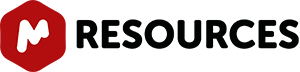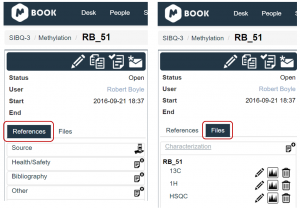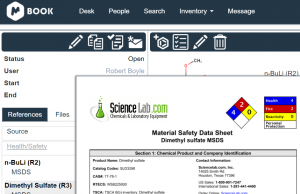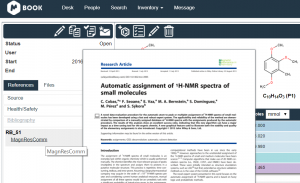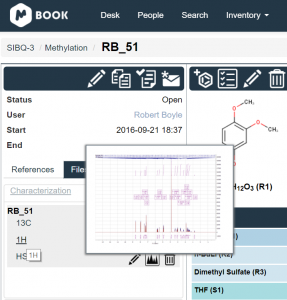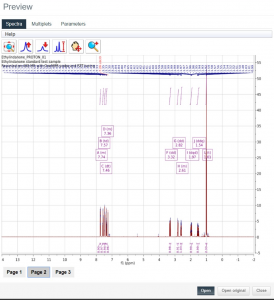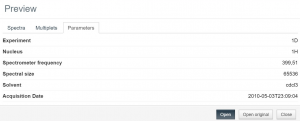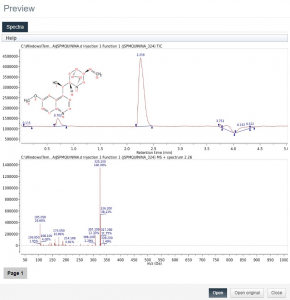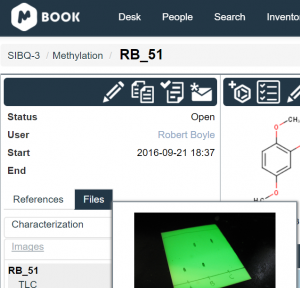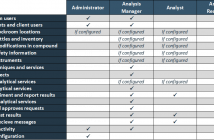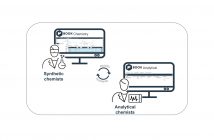This tutorial shows you how you can add analytical data and documentation related to your experiment in Mbook ELN.
- NMR, MS raw data
- Supporting images i.e. TLC picture, reaction set up, etc.
- Source of your chemicals (Supplier, catalog ref., batch number)
- Health and Safety MSDS data sheets
- Related articles and journals
On the left hand side of the Experiment panel there are two different tabs (References and Files):
Adding materials to the "References" and "Files" sections:
The “References” tab allows you to add the source of your chemicals and upload the relevant health & safety MSDS sheet, bibliography, or any other type of document you might require for your experiment.
The “Files” tab allows you to upload analytical data (characterization), images, text, etc. as seen below:
The screenshots below show an example of the variety of data you can add to your experiment. You can also see a preview of your documents by simply hovering your mouse over the file name.
The References tab:
Example 1:
Editing the source of your reaction participants:
Example 2:
If you enter your participants using the “search” tool, then the MSDS data sheets will be automatically uploaded on the experiment. Alternatively you can upload it manually:
Example 3:
You can upload articles or documentation related to your experiment in the Bibliography section:
The Files tab:
You will be able to upload all your analytical data related to your experiment. A unique feature of this Electronic Lab Notebook is the capability to interact with your raw Mnova files (NMR and MS). You can even process your data directly through Mbook by uploading the required zip file as Mnova will be running in the background.
Example 1:
You can see from this example how to upload your NMR data from the Characterization section:
Once your file is uploaded, you can see a miniature preview by hovering your mouse over the file name:
Alternatively you can open a full preview with your spectrum. For NMR files, the preview can display your spectrum and also your multiplets report as seen in the next two images: NMR spectrum:
Multiplets report:
And as a new feature you can view your spectral parameters (metadata):
Example 2:
In the same way as with the NMR files, you can upload your MS data:
Example 3:
Load your TLC images by hovering the mouse over the image name to display a preview of your image. You might find this particularly useful when checking multiple TLCs:
You can upload any document you think is useful or required for your experiment. A standard subscription will entitle you to 4Gb of data.