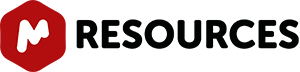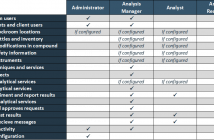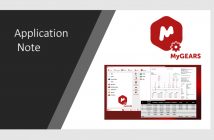Mnova incorporates very useful contextual menus to make it easier to perform some common tasks. The contents of the contextual menu will depend on the window area clicked. For example if you right click (or Ctrl+Click in Mac) on a 2D spectral window, you will obtain the following contextual menu:
If you right click on a multiplet box or on a molecule, you will obtain:
You will also find useful contextual menus on 1D spectral windows, page navigator, integral curves, traces, axis etc.
How to customize the contextual menus?
As you will notice it is possible to customize the contextual menus, just by selecting 'Customize Context Menus'. This will display the 'Customize Context Menus' dialog box which will allow you to customize the selected 'Context Menu' (highlighted in red in the picture below) by just using the arrow icons to add, remove or sort the desired features.
Let´see how to add for example the 'Report Multiplets' tool to the 'NMR 1D Spectrum' Context Menu: 1st: Select the 'NMR 1D Spectrum' context menu:
2nd: Navigate to the 'Report Multiplets' feature in the 'Actions' menu (at the left side of the window):
3rd: Click on the 'Right Arrow' button to add the 'Report Multiplets' feature to the 'NMR 1D Spectrum' context menu: Imagen peq 6
4rd: Finally, click on OK and you will be able to see the 'Report Multiplets' feature in the 'NMR 1D Spectrum' context menu:
Please bear in mind that you will be able to remove the undesired features, just by clicking on the 'Left Arrow' button of the 'Customize Context Menu' dialog box. You can also sort the features on the context menu just by using the up and down arrow buttons.
It is possible to save (or export) the customization of the Contextual Menus just by following the menu: File/Save as/MestReNova Customization (*.mncs):
Then, you will be able to open any Customization file just by following the menu 'File/Open' (exactly in the same way as this would be applied to a spectrum).