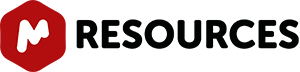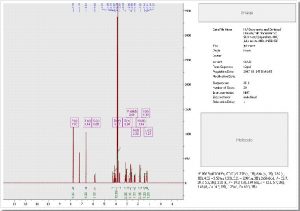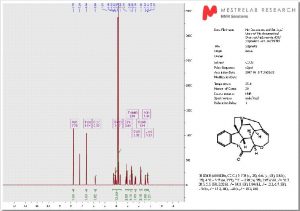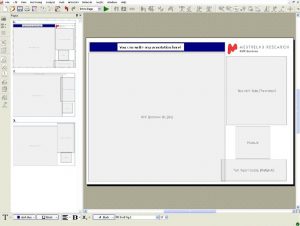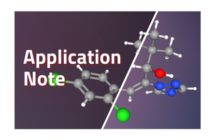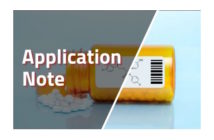This feature includes the capability to create templates with the location of the spectrum, molecular structure, images, tables and multiplet reports. It is very easy to create a template with Mnova, just open a document and select the desired location and properties for the different objects present in it. The picture below shows a 1H-NMR spectrum, with the corresponding molecular structure, multiplet report, images and the Parameters table:
To save the created layout as a template, just follow the menu ‘View/Layout Templates/Create Template Document’ and select the location of the new template.
Once saved, a template can be easily opened by double clicking on the .mnova file. Please note that drag and drop also works in this instance.
ATTENTION
The layout template will keep all the properties of the objects (draws, annotations, spectra and molecules), the processing (optional) and the analysis features used in the original spectrum (‘peak picking’, ‘integrals’, ‘multiplets’ or cuttings).
The picture below shows you the layout created previously:
If you open a different 1D-NMR spectrum over this layout, it will be obtained in the corresponding location, with the corresponding processing and analysis features (multiplet analysis in this case) and also with the corresponding object properties, including all the relevant tables and reports:
In the same way, when the user opens or pastes a molecule and an image, they will also be automatically displayed in the corresponding location (with the original properties).
Also note that our concept is designed to be extended to reports with more than one page, to allow for the placing of several spectra on the report (in this case 1H, 13C and HSQC):
You can modify any layout template. For example in the template above we have added an annotation and a logo and then clicked in the ‘Save’ button. If you open again the template you will have by default the annotation and the logo on your screen. Another thing you can do is double click on any item to change any property and then save the changes.
Apply a layout template to any opened spectrum, just by following the menu “View/Layout Templates/Apply Template Document”:
If you check the ‘Apply Processing Template’ option, the layout template will keep also the processing used in the original spectrum. If this option is not selected, the layout template will only keep the properties.