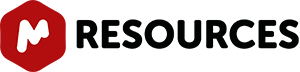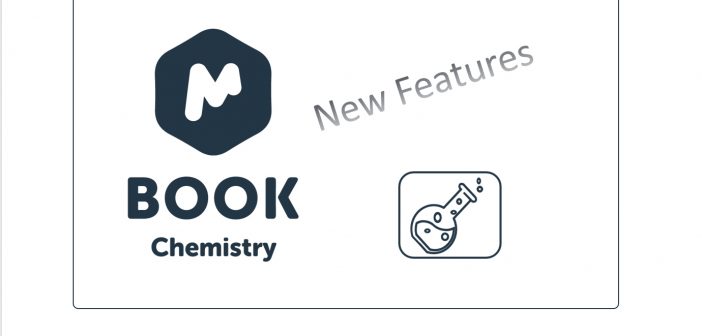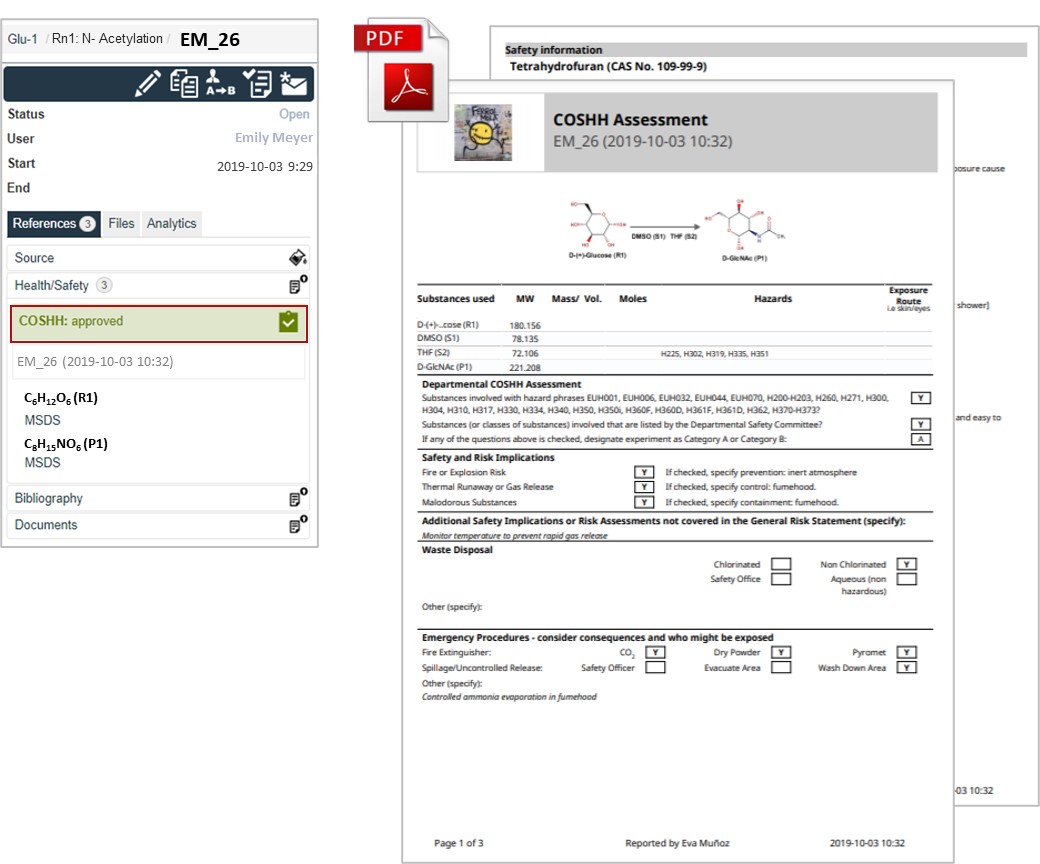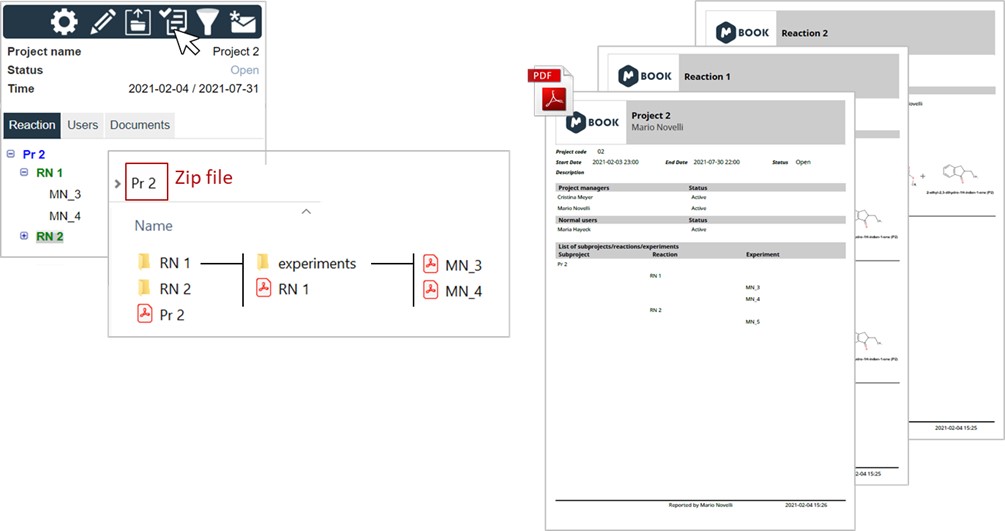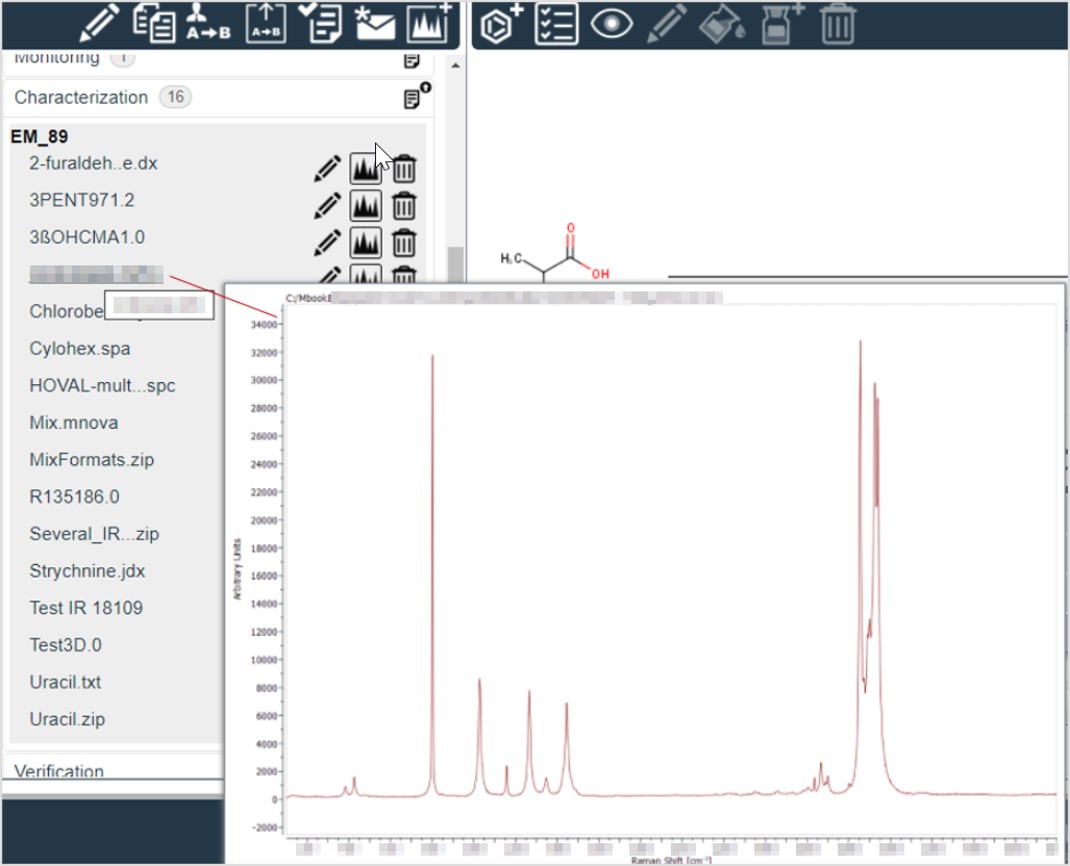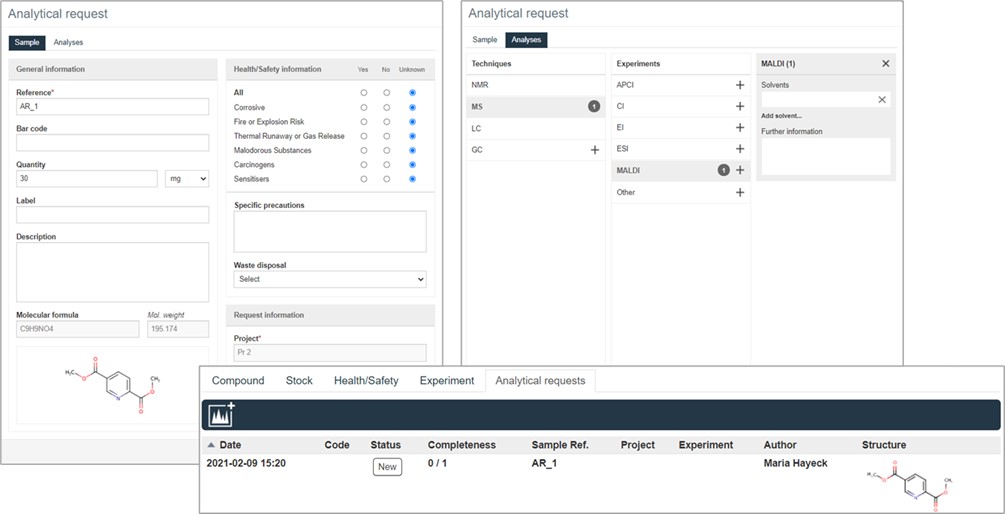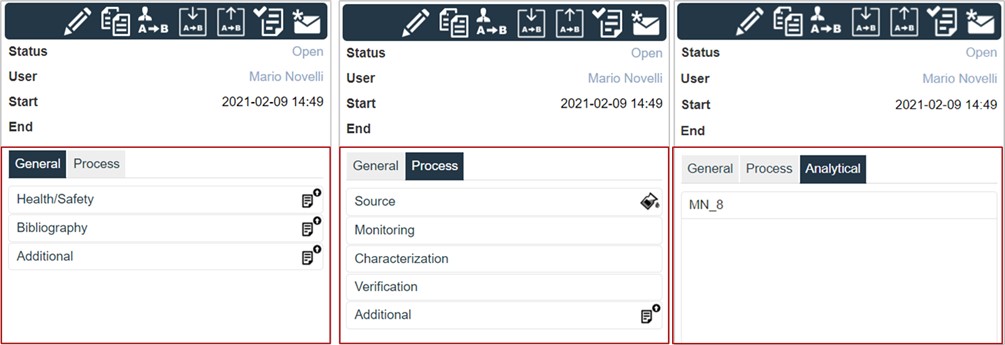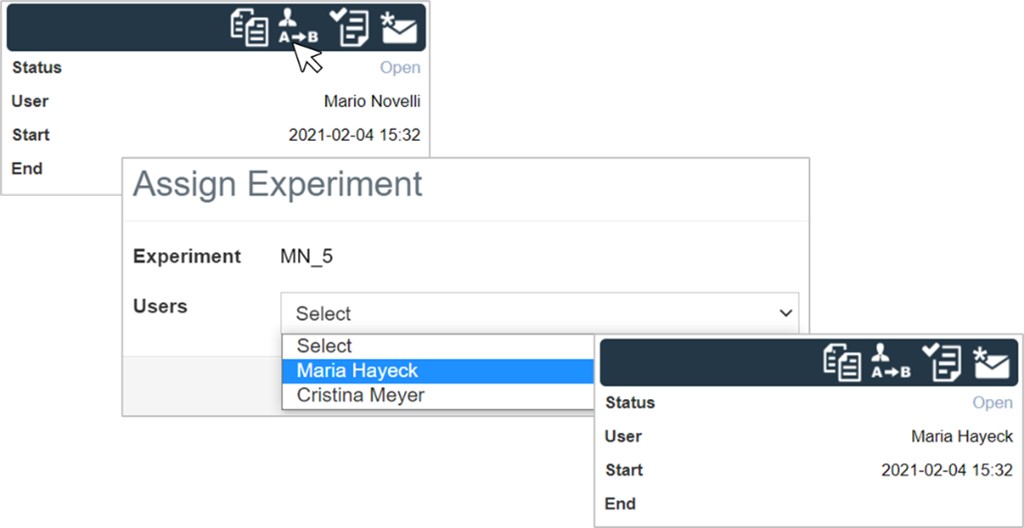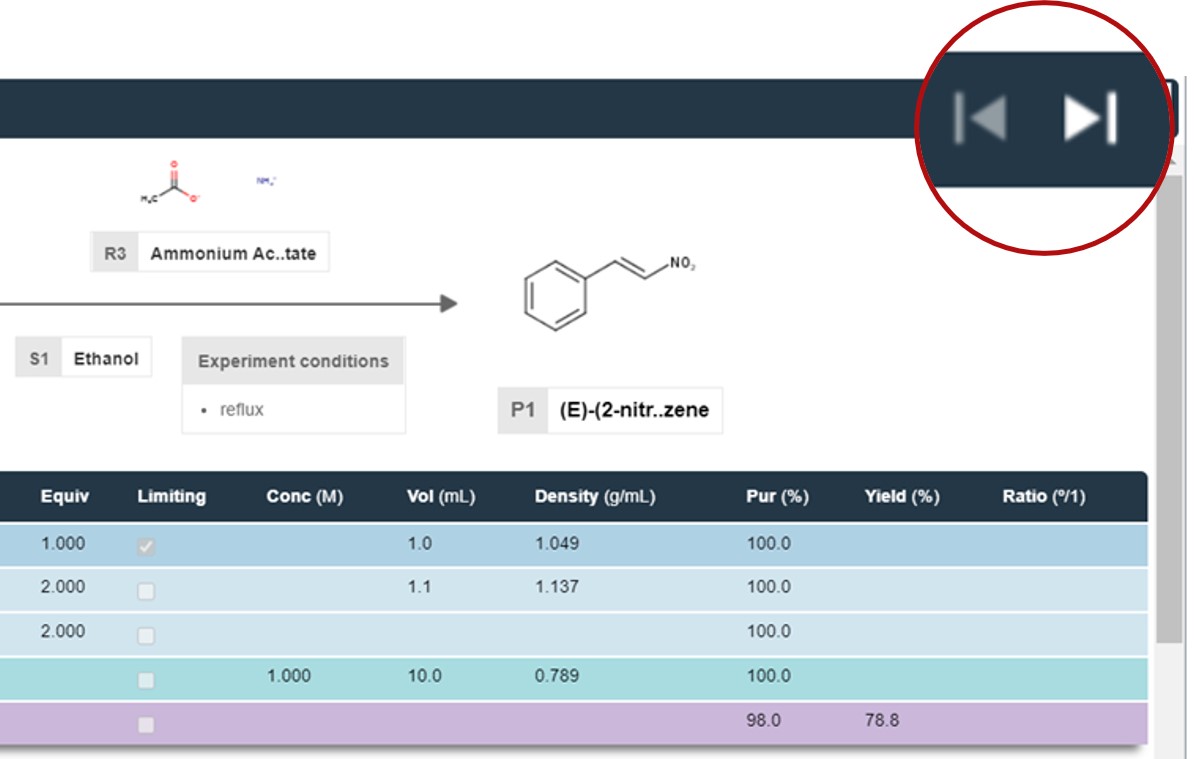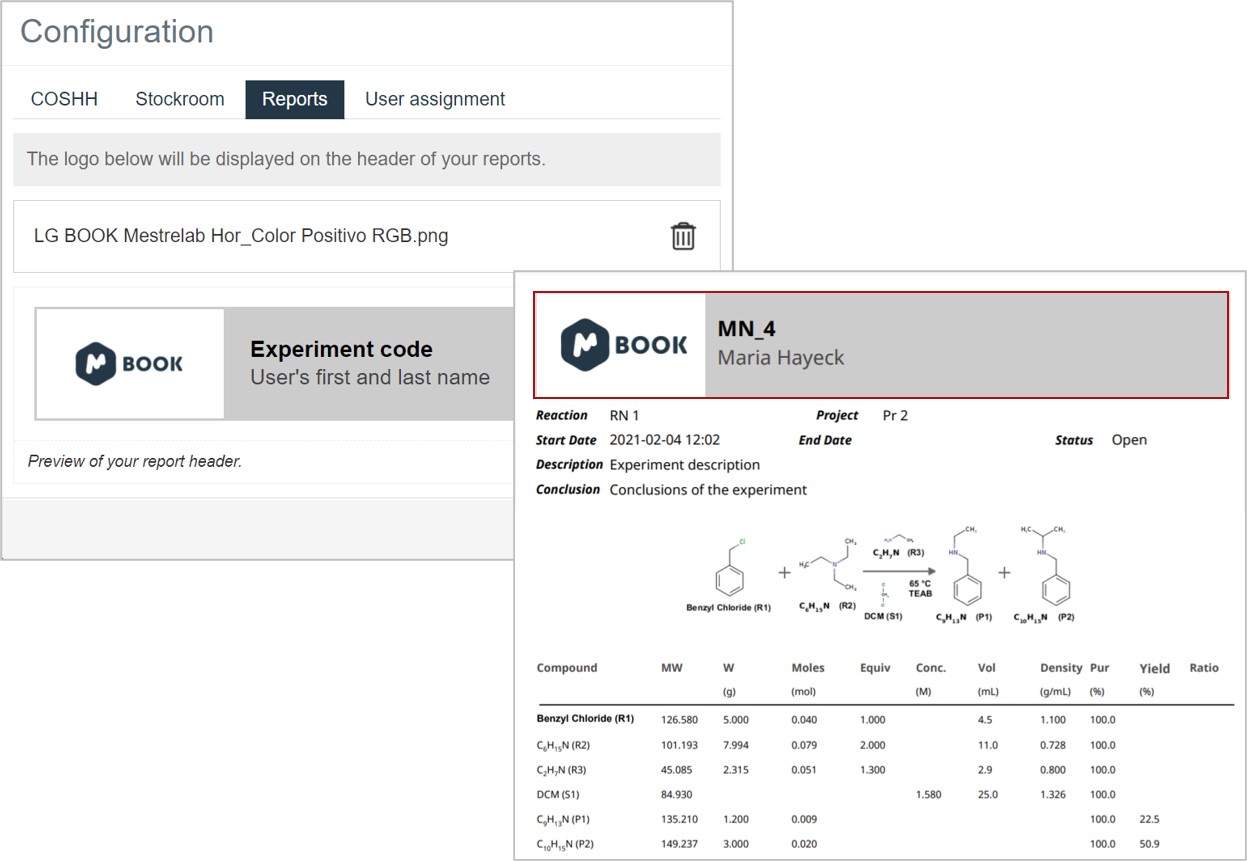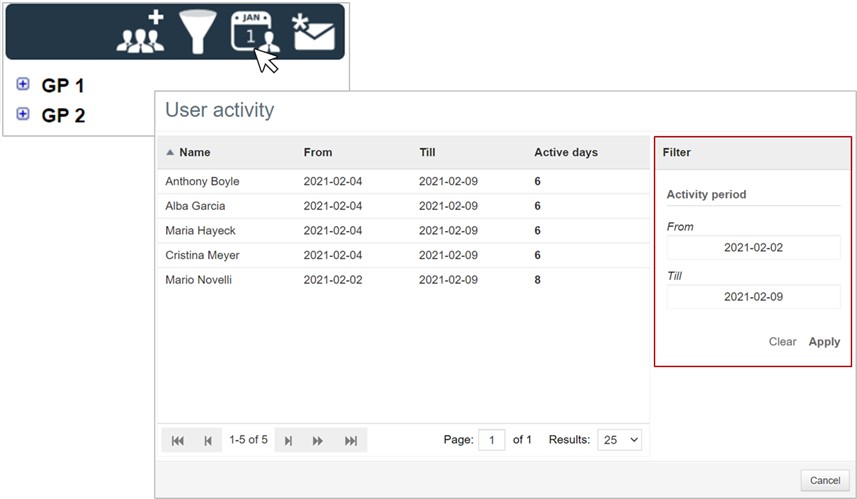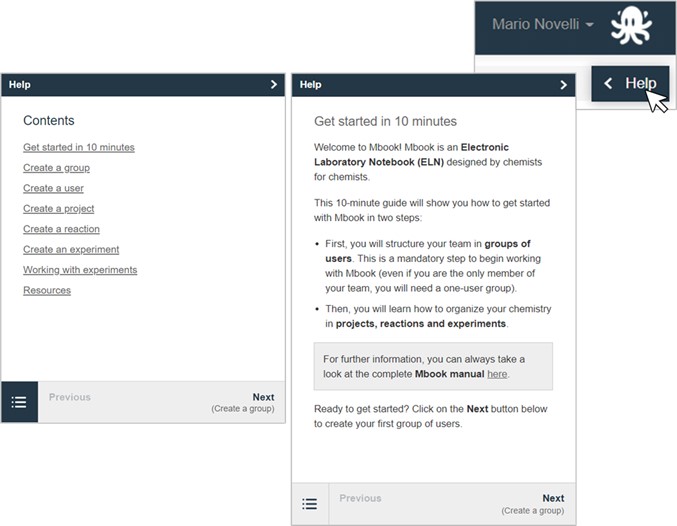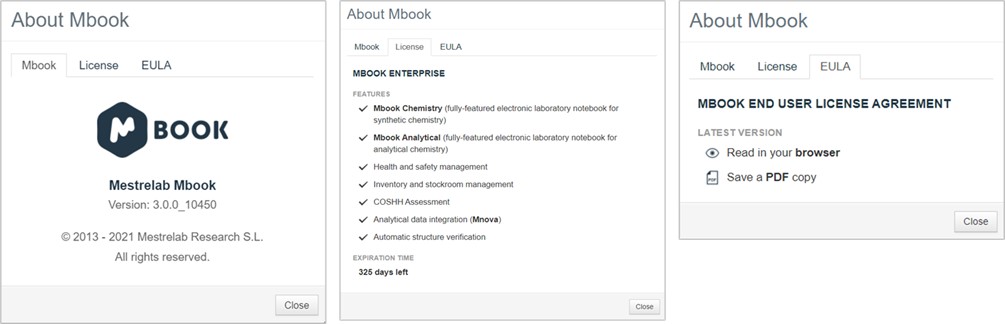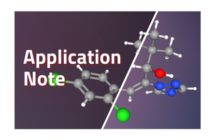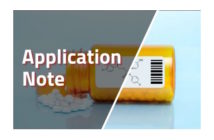Mbook 3.0 is out with a whole set of new features, making your ELN experience more complete and better suited to your needs. Here are the top eight new features and other new ones you can enjoy!
I. COSHH assessment
A COSHH assessment is now included and configurable in Mbook. With this new feature, you can implement a mandatory assessment step before every experiment, giving you full control over the use of hazardous substances, and detailed information about the risks and safety measures to be considered.
The COSHH form is created and saved in the database and can then be configured by the Administrator, or by Group and Project Managers for specific groups and projects.
When setting up the COSHH assessment option, it is possible to:
- Decide whether a COSHH assessment must be signed in every experiment.
- Decide whether a COSHH assessment must be validated by a supervisor.
- Set up exceptions to exempt certain users from COSHH assessment.
In the COSHH assessment panel, users must complete information about reactions, chemicals, quantities, associated hazards, exposure routes, safety and risk implications, waste disposal indications, and emergency procedures and treatments in case of contamination or exposure.
COSHH documents are automatically archived in the Health/Safety section of your experiment.
II. Project export
You’ve asked and we’ve heard you… Mbook can now Export whole projects, including subprojects, reactions, experiments, and, optionally, all associated uploaded documents. This feature, which is available to Group and Project Managers, will allow you to download your project folders and files to your local disk.
Project export is executed in the background so you can continue working normally with Mbook while the export is in progress. In-app and email notifications are displayed when project export is complete and ready to download.
The exported project file maps the same project structure in Mbook. It includes:
- Subfolders for subprojects and reactions
- ZIP folders for each experiment
- Subfolders for each document exported
- An XML file for each entity
- A SDF file for each experiment
III. Project report
The ability to generate PDF reports for an entire project with its subprojects, reactions, and experiments is also available with Mbook 3.0 for Group and Project Managers.
The project report output is in the form of a ZIP file, and includes:
- A PDF report of the whole project with:
- Summary and information about project users, subprojects, reactions, and experiments
- Reaction reports for all the reactions included in the project
- Individual PDF reports for each entity in the project.
Project reports can be customized by using the filtering option to include specific users or experiments.
Project reports can also include documents from the Characterization and Monitoring sections.
IV. Experiment export
Individual experiments can now be exported from Mbook. An export button has been added to the experiment main toolbar and is available to experiment owners (Bench Chemists, Project or Group Managers).
Experiments are exported in XML format with the information included in the description, the history, and the stoichiometric table. An SDF file that contains the structure of the reaction participant (reagent, solvent and product) is also generated during the export.
Information about consumed and created sources and experimental documents (from the General and Process sections) can also optionally be exported.
If available, raw spectrum files will be exported together with an Mnova document that is automatically generated when uploading the file to Mbook.
V. Mnova Console upgrade
Mnova Console has been upgraded to version 14.2 in Mbook 3.0, which means improved data processing, visualization, and reporting.
VI. ELVIS integration to handle IR spectra
ElVis has now been integrated into Mbook to allow you handle IR spectra files directly inside your ELN.
- IR raw spectra can be uploaded and visualized in the characterization section.
- Both original raw files and Mnova documents can be stored.
IR spectra can be included in the PDF report for the experiment.
VII. Mbook analytical
In addition to its ability to handle synthetic chemistry projects, Mbook can now integrate your analytical chemistry workflows into your ELN in a way that allows you to directly request analysis of your chemical compounds and to save the results along with your experiment.
With Mbook Analytical integration, a Team of Analysts will be able to:
- Set up a laboratory and connect instruments to the ELN.
- Offer analytical services to your team.
- Schedule and process analytical experiments requested by your team.
- Record and report the results directly through the ELN.
Analytical services can be easily requested by a synthetic chemist then followed up in the dedicated panel.
Check Mbook Analytical page for more information.
VIII. Day credit license
Not only have we updated our in-app feature, but we also adapted the software license to your needs. Accordingly,a new license model type based on day credit is now available to you!
Instead of having a limited number of users for a predefined period (with a valid license), you can now “purchase days” to use Mbook entirely independently of the number of users that require access. This gives you total flexibility to make the ELN available to as many users as you need.
- No limit to the number of users you create
- No expiration date: the license expires when all your day credit has been used
- Day credit can be specific to different types of users: Chemists, Analysts, and Guest Users
- Credit consumption is controlled by setting users status to “active” or “inactive” as needed
- Active users consume one credit for each day, even when not using the application
- Inactive users do not consume days
- Read mode access is available to chemists and analysts even after the day credit has expired
- Read mode is available to guest users
Information about purchased, consumed, and remaining credits, as well as the number of active users, is available for inspection by your system administrator in the About section. A “User activity” table offers an estimate of how many days each user category (Mbook Chemistry users, Mbook Analytical users, and Guest users) has left before your Mbook license expires by relating the number of remaining day credits to the number of active users.
Other new features and changes we brought to Mbook:
IX. Experiment section restructuring
The experiment section has been completely restructured to improve access to the experiment information:
- The “References” section has been renamed the “General” section and contains the Health & Safety, Bibliography, and Additional sections.
- The “Files” section has been renamed the “Process” section and contains Source, Monitoring (PDFs and other files), Characterization (images and spectra), Verification, and Additional (text and documents).
- A new “Analytical” section has been included for analytical requests and is available to the experiment owner and project managers. This tab contains the request code, the link to the request panel, and the status.
X. Experiment assignment to another user
It is now possible for Project and Group Managers to assign an experiment to a different user in the same group so that work on that experiment can be continued. The new assignment is saved and displayed in the status history of the experiment.
XI. Experiment participants linked to DB
Searching for chemicals in your compound database is made easier by linking the chemicals used in the experiment directly to the inventory. You can now access the compound section in the inventory directly by clicking on the compound name in the stoichiometric table.
XII. Navigation between experiments
It is now possible to navigate all the experiments within a reaction just by clicking the navigation buttons. Note that the reaction filter options are not applied when navigating between experiments.
XIII. Adding a logo to reports
It is also possible to include logos in the PDF report as part of the header. Logos must be configured by the Administrator in the Configuration section.
XIV. User Activity
Group managers and admin users can view a list of Mbook users’ activities, showing the dates and number of active days.
A filter is available to display the activity information within a specific period of time.
XV. In app help
A collapsible Help viewer is now available for all users in Mbook and includes role-specific guides for each user type (i.e., for Administrator, Group Manager, Project Manager, Bench Chemist, and Guest users). The table of contents is interactive and includes a Resources section with links to the relevant documentation (Manuals, FAQs, etc.) and other online materials.
XVI. About dialog redesigned
Mbook's About dialog has been completely redesigned to include the following three tabs:
- Mbook tab panel, which includes Mbook's logo, name, version, and a copyright notice
- License tab panel: the Mbook flavor purchased by the user (Mbook Chemistry, Mbook Analytical, or Mbook Enterprise), its main features, detailed information about either the day credit license model or the user count license model, and license expiration time
- EULA tab panel, which includes links to both the browser-based and the PDF versions of the EULA