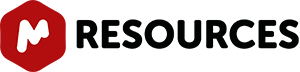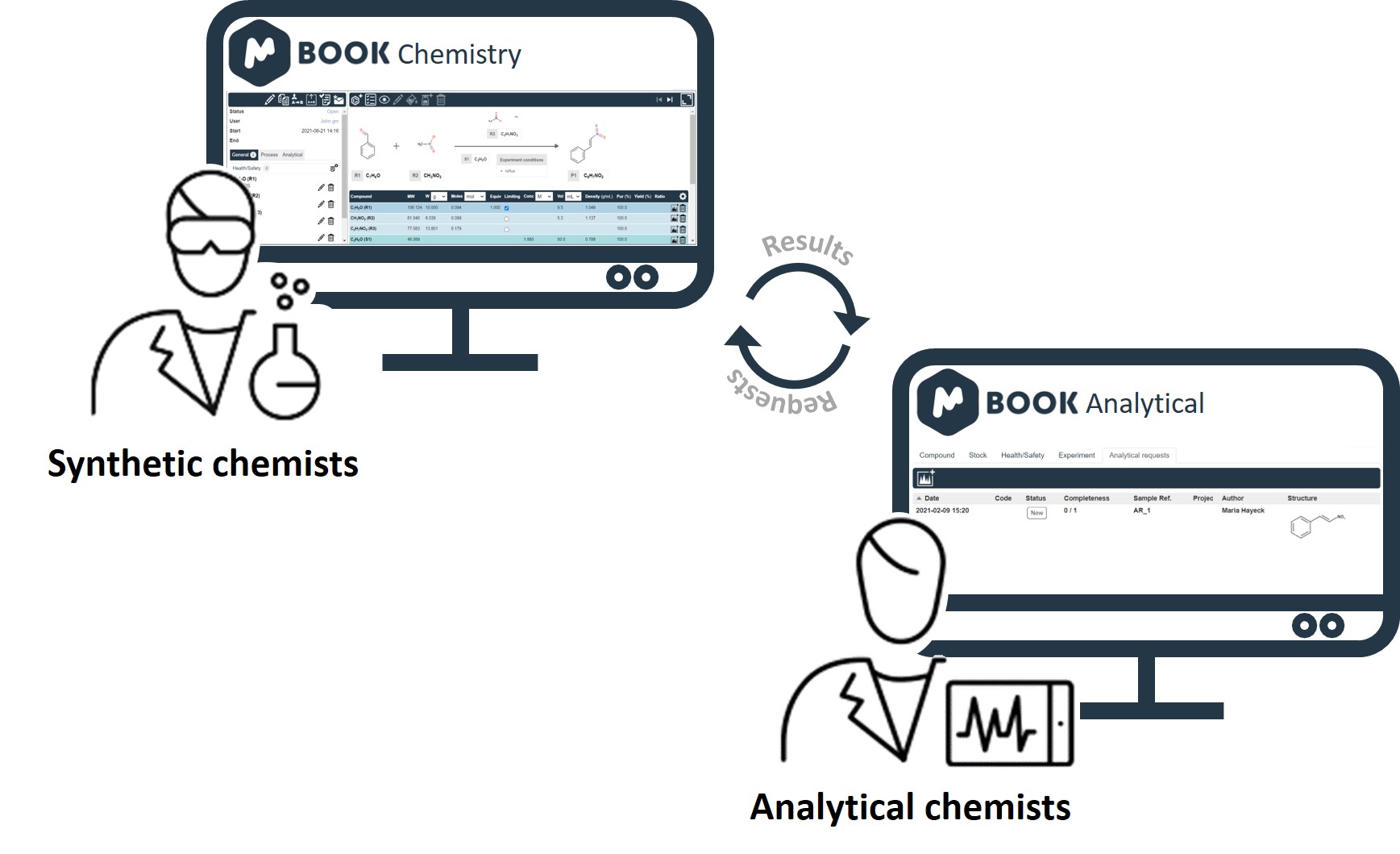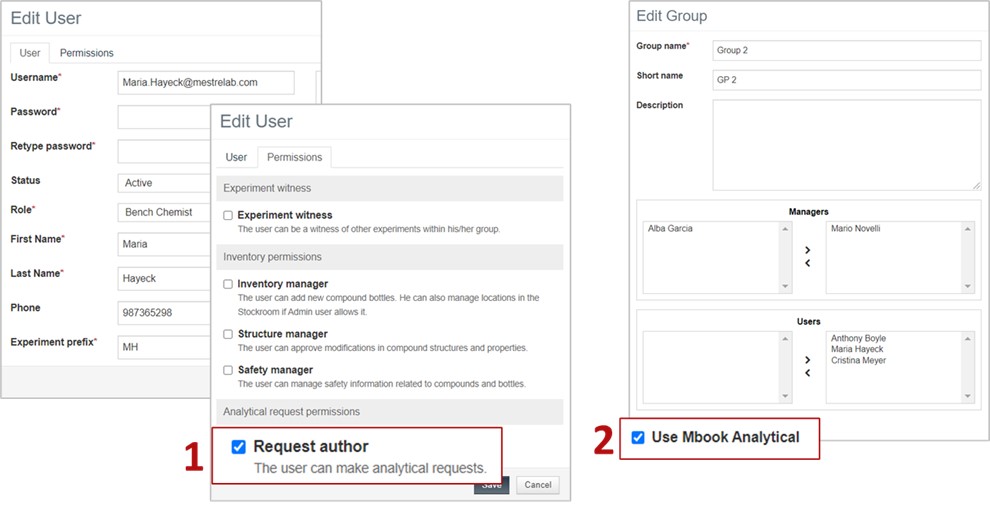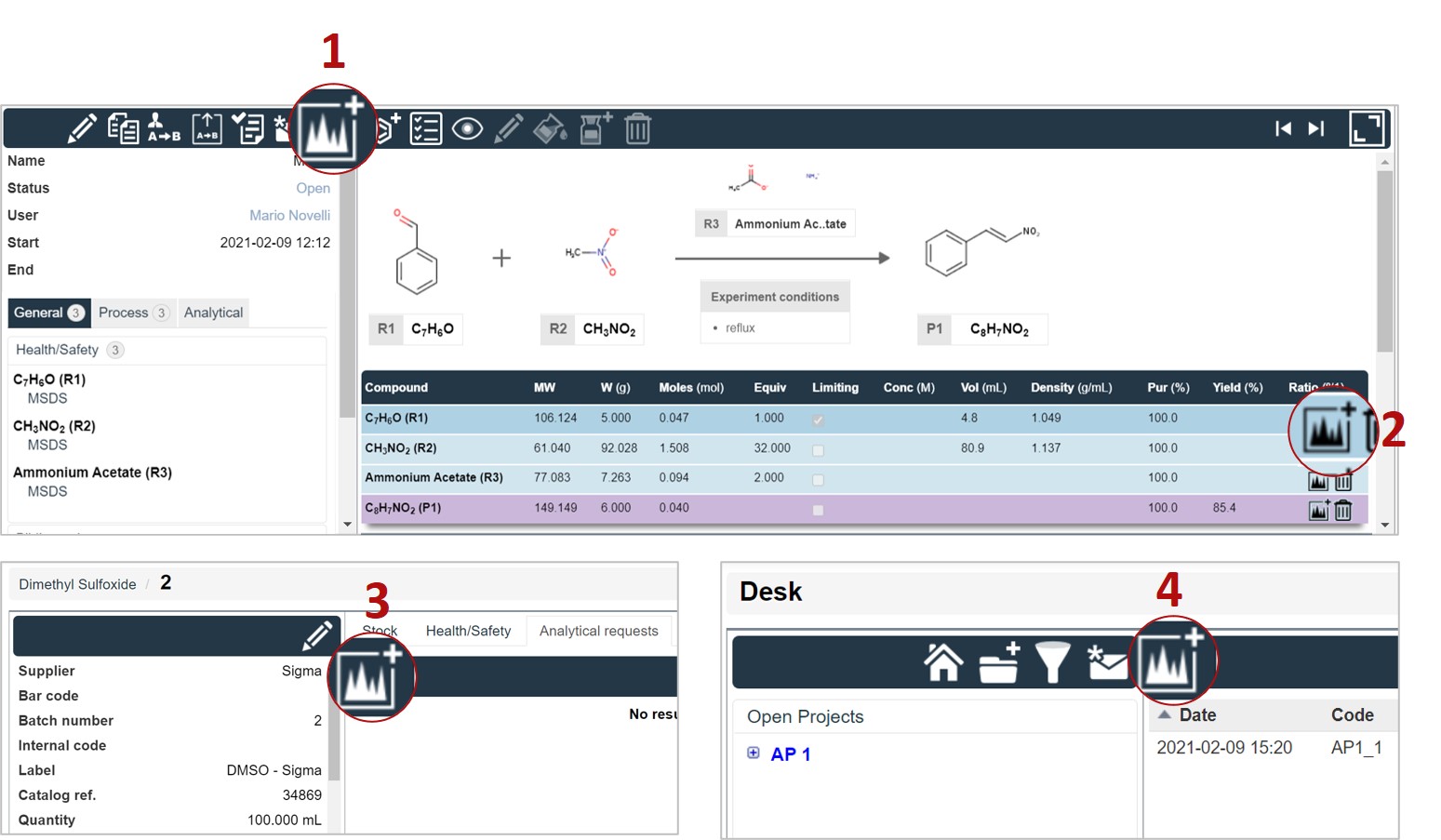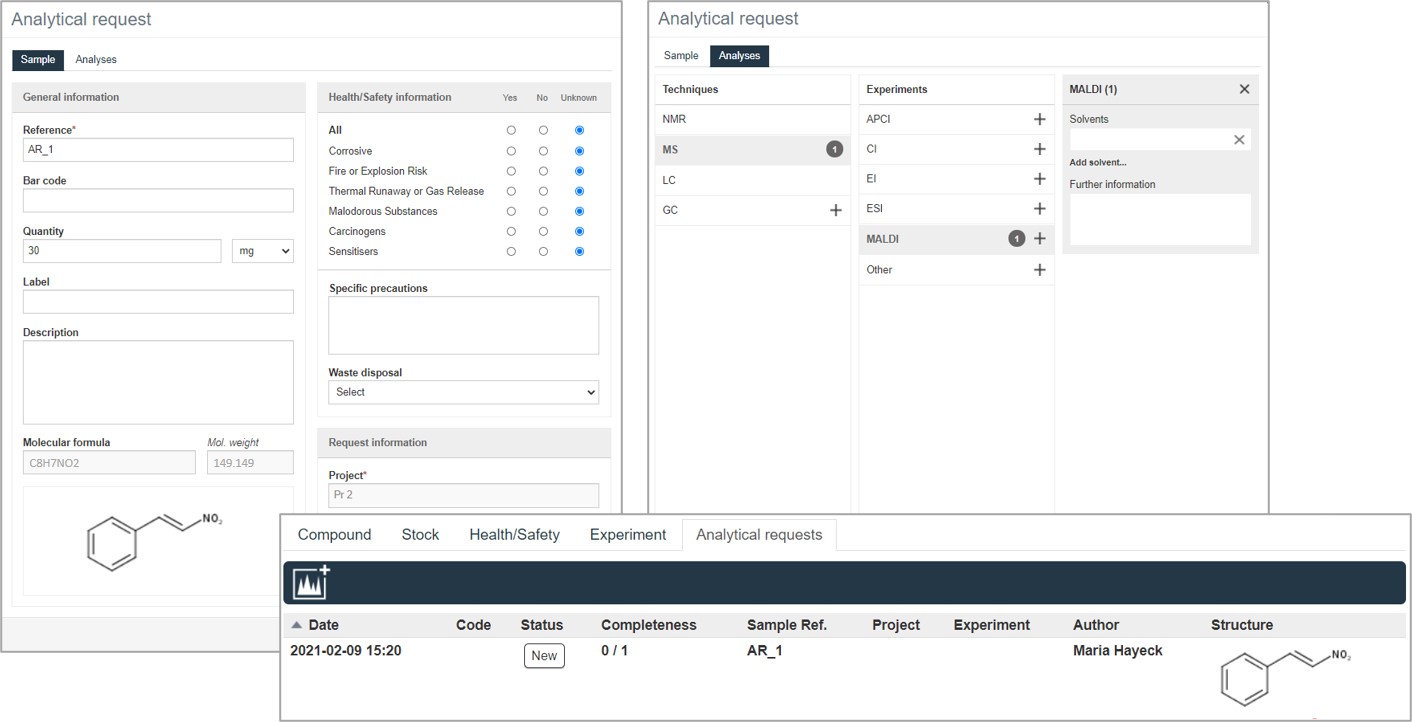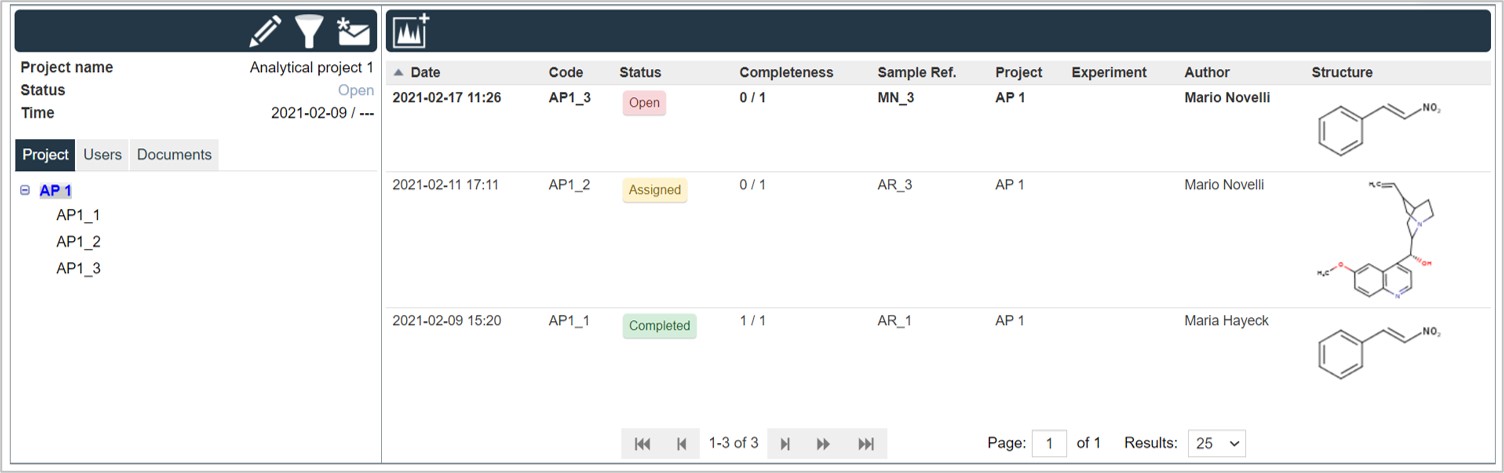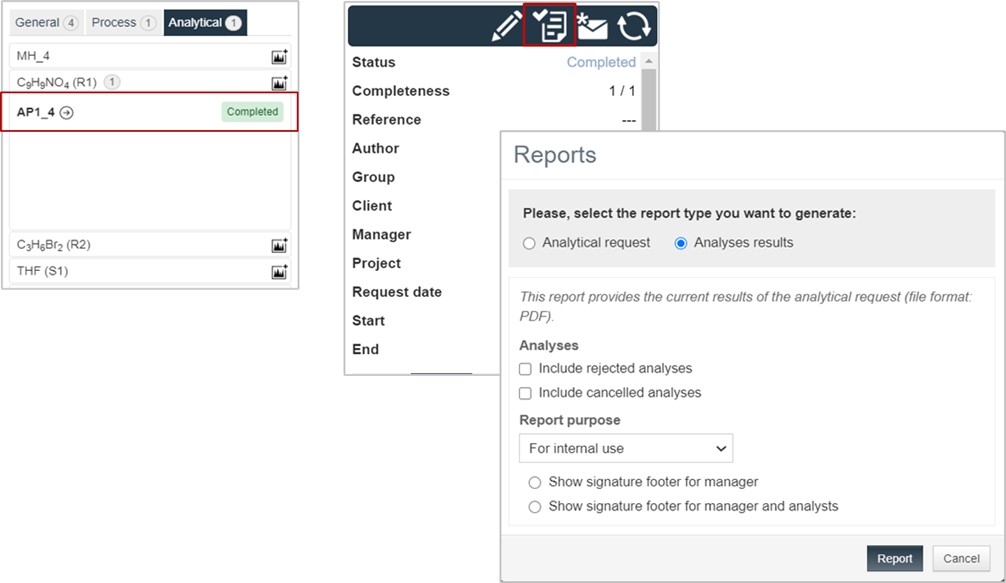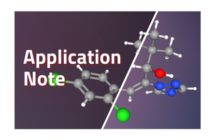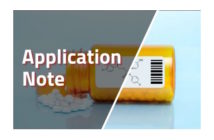With Mbook 3.0, it is possible to integrate analytical features into your synthetic environment and handle entire chemistry workflows, from synthesis to analysis, through the same interface.
Below are the steps you need to follow to set up the connection between the synthetic and analytical laboratories and submit an analysis request.
I. Create and enable synthetic chemistry users to request analyses
User roles and permissions must be configured by an Administrator or by the Group manager. To be able to submit an analytical request, a synthetic chemistry user must:
- have the Request author permissions
- be in a group that has requested the use of Mbook Analytical
II. Add the synthetic chemistry group as a Client
An Analytical Manager must then add the Mbook Chemistry group (including synthetic chemistry users) as a Client.
III. Create an analysis request
With Mbook Enterprise, requests for analytical services can be submitted for any experiment’s participants or compounds in the inventory.
These requests can be created by a synthetic chemist from:
- the Experiment tab
- the Stoichiometric table
- the Analytical request tab in the Inventory section
An Analysis Manager can also create an Analysis request from the Inventory section or from:
- the Desk section
Requests are created in two steps. First, sample details (structure, health/safety information, etc.) and request information (reference, project, etc.) are added, after which the analysis technique and experiments are chosen.
New requests are received and handled by the analytical team. An overview of the requests that have been submitted and their statuses is available in the Desk section.
Once completed, the analysis results are saved along with the experimental details, and reports can be easily generated by the chemists.